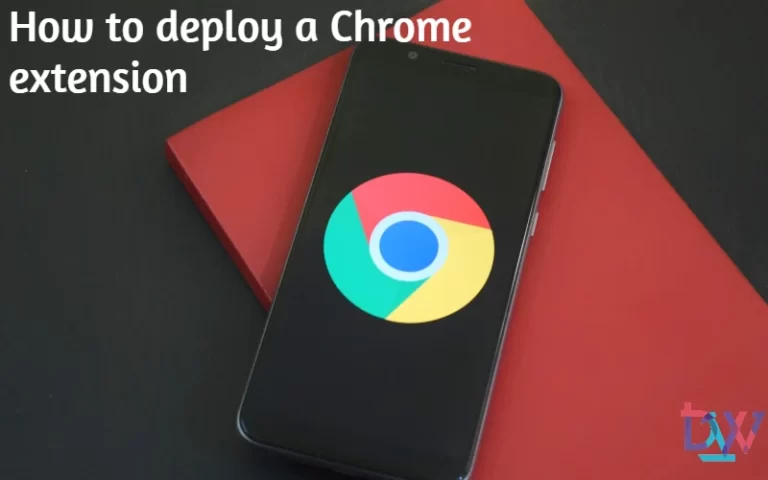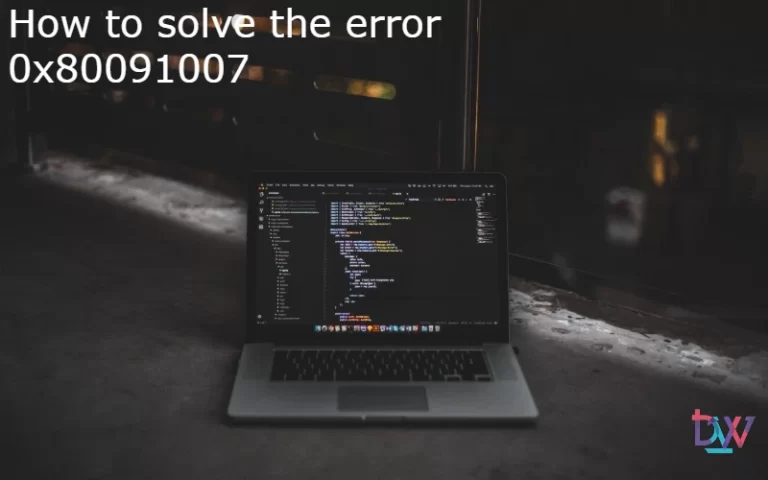In this article, we will look at the steps to decommission a distribution point in SCCM. Using the SCCM console, we will remove or uninstall the distribution point role.
There may be times when you need to remove or decommission the distribution point server when it is not needed. The procedure for removing the DP role in SCCM is simple. There are no major prerequisites as such.
Once you have removed the SCCM distribution point role from Windows Server, you can take that server out of service. If necessary, you can install the distribution point role on another Windows Server.
Steps to decommission a Distribution Point in SCCM
You can follow these steps to decommission a distribution point in SCCM.
- Launch the SCCM console.
- Go to Administration > Site Configuration > Servers and system roles site.
- Select the Windows server that is installed with the DP role.
- At the bottom, under Site system Roles, right-click on the distribution point role and click Remove Role.
You will then get a message asking if you are sure you want to remove the distribution point role. Click Yes.
Once the distribution point role has been deleted in SCCM, right-click on the DP server and click Delete. The server entry is now deleted.
After the DP role is deleted, you can manually clean up the folders created on the DP server.
Checking the deletion of the distribution point with HMAN.log
You can check the Hman.log file to see the status of the distribution point removal process from the configuration manager. Let’s check the log files to confirm the removal of the SCCM DP distribution point – HMAN.log.
Conclusion
Decommissioning a distribution point is a fairly simple operation in itself. The main thing is to make sure that you do things in the right order. If the server is removed before the role is removed, it will be impossible to remove the role properly. In this case, the ideal is to restart the server while the role is removed.