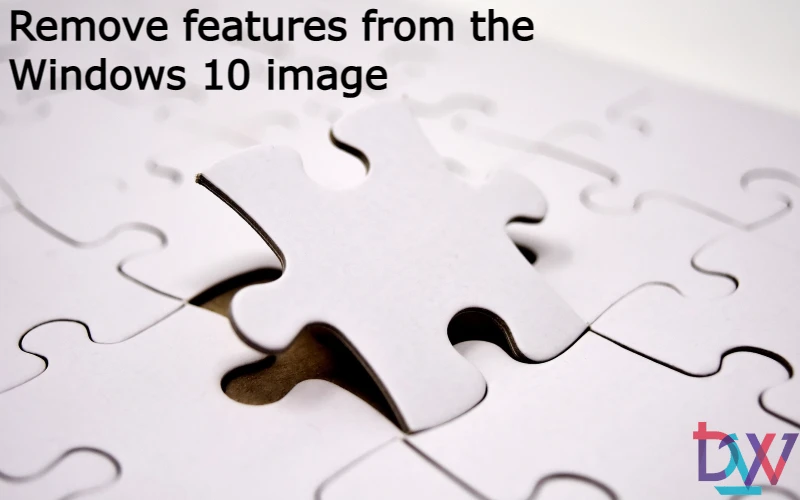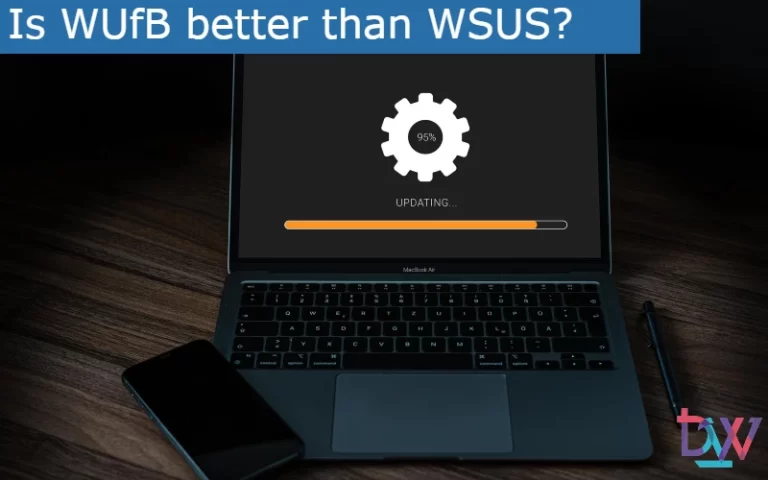There are several reasons for removing native features from Windows 10. The first is quite simple: why install applications that you don’t need? Another is to reduce the size of the image. Of course, the system will take up less space, which is not bad if you want to install it on a machine with little disk space.
Image editing with DISM
- First, download and install Windows ADK for Windows 10 to get the DISM tool.
- Launch a command prompt in administrator mode and type :
Dism /Get-ImageInfo /ImageFile:C:\Win10_Image.wim
- Mount the Windows 10 image by typing :
Dism /Mount-Image /ImageFile:C:\Win10_Image wim /Name:"Windows_10_Image" /MountDir:C:\Temp\Image_Win10
- If you don’t know which feature to uninstall, you can get a list by typing :
Dism /Image:C:\Temp\Image_Win10_offline /Get-Features
Deleting functions
- Once you have found the features you want to uninstall, type for each:
Dism /Image:C:\Temp\Image_Win10 /Disable-Feature /FeatureName:Nom_Fonctionnalité /Remove
- When you have finished removing unwanted features, type the following command to unmount the image:
Dism /Unmount-Image /MountDir:C:\Temp\Image_Win10 /Commit