Sometimes servers need to be decommissioned, due to a migration, a site closure or any other reason. In SCCM, this means removing the roles on the server and then deleting it. However, you may encounter a problem, the component server role does not delete itself. Therefore, you cannot delete the server. Find out how to solve this problem.
Classic” Removal of a Site System
Removing a site system is quite simple. You have to remove the different roles that have been installed one by one. At the end of this removal, only the Site System and the Component Server should remain. Generally, SCCM automatically removes the component server within 24 hours. This then gives you the option of removing the site system from the console.
Manually removing the component server
First of all, it is important to clarify that this manual action is not a normal way to remove the component server. Therefore, Microsoft does not support this method.
The system will not allow you to remove the system until the Component Server role is gone. You can normally restart the SMS_SITE_COMPONENT_MANAGER, but if the site system is no longer online, this will not delete the old entry.
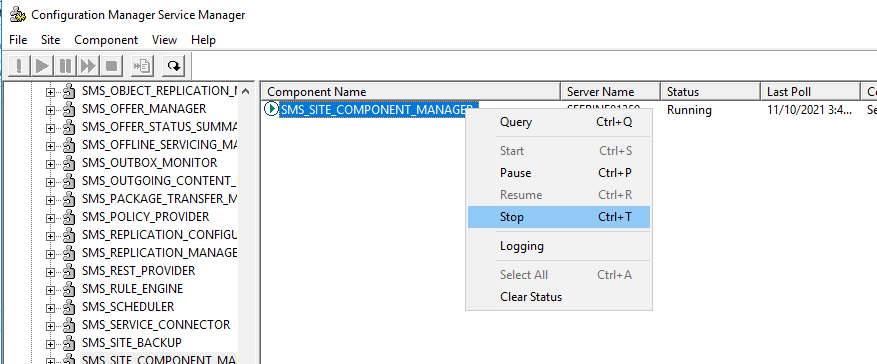
After removing all roles, log in to your primary site server. Open the registry editor and navigate to HKEY_LOCAL_MACHINE\SOFTWARE\Microsoft\SMS_SITE_COMPONENT_MANAGER\Component Server. Under this key, locate the site system to be deleted. Expand its key and then the Components key. For each component listed, set the REG_DWORD value “Deinstallation Start Time” to 1. Then restart the SMS_SITE_COMPONENT_MANAGER. After a few minutes, the component server role should disappear and you can remove the site system.




